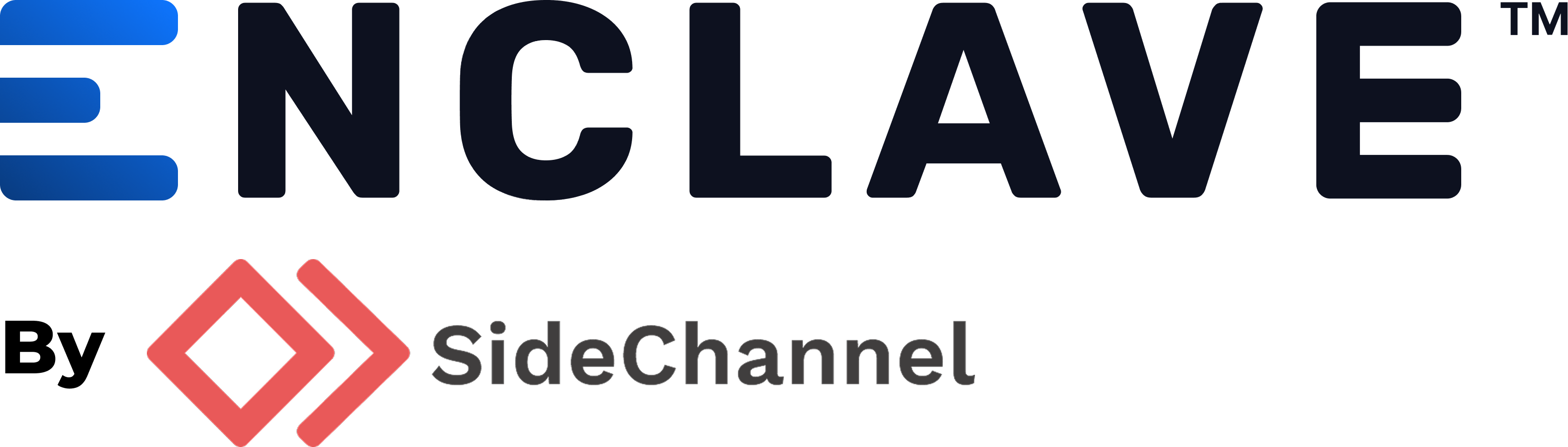Appearance
SAML 2.0
Please follow the steps below to configure your account. We currently only allow one source of authentication per account; so by configuring an SAML 2.0 provider, you must authenticate through only them. If we don't have a guide for your provider below, please contact us so we can help guide you through the process.
AWS IAM Identity Center
Prerequisites
- Access to an AWS account
- Access to the Enclave Management Console with a user that has the
users.adminpolicy attached
Setup
- In your IAM Identity center console, navigate to Applications and click Add Application.
- Download your IAM Identity Center SAML metadata file.
- Navigate to the Enclave Management Console and go to the SSO page under your Settings.
- Select SAML 2.0, drop in your metadata file, name your IdP (AWS IAM Identity Center) and click Submit.
- Copy the generated Entity ID and Application ACS URL that is generated and paste them back in the IAM Identity Center console in their relative fields under Application properties
- Save your changes in the IAM Identity Center console.
- Navigate to Edit Attribute Mappings and add the following mappings:
| User attribute in the application | Maps to this string value or user attribute in IAM Identity Center | Format |
|---|---|---|
| Subject | ${user:email} | emailAddress |
- Save the changes and test it out by logging into an user agent.