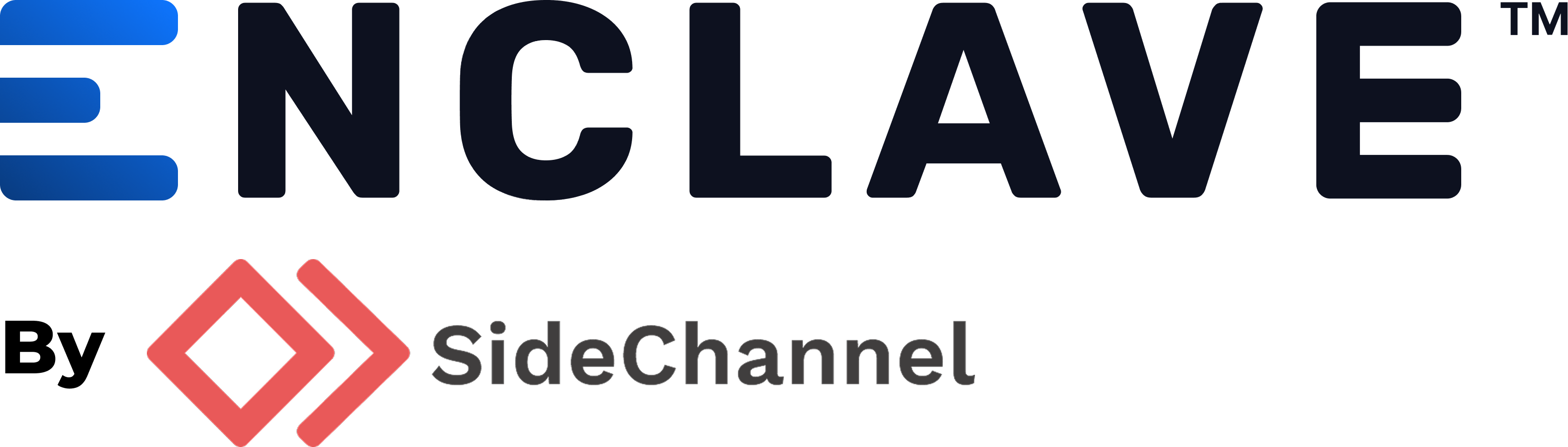Appearance
Quick start
The guides below are designed to get you up and running with the Enclave agent as quickly as possible. For all installation packages, please reference the downloads page.
GUI setup
The installation process below is for a Windows system. The same steps can be followed on MacOS and Linux for GUI management of the agent.
- Download the latest
.msiinstall fromhttps://enclave.sidechannel.com/downloads/gui/latest/enclave_windows_amd64.msi - Run the installer and follow the prompts
- Open newly installed Enclave application
- Follow the prompt to register the agent
- Authenticate with your credentials
- Once authenticated, the agent will be registered and you can view the status of the agent
Headless setup (CLI)
Command below are for a debian based linux system running on x86 architecture. The same steps can be followed on MacOS and Windows for headless management of the agent. The only exception on Windows is that the binary is located at C:\ProgramData\enclave\enclave.exe and is not added automatically to the path.
sh
# download and install the agent
curl -Lo enclave.deb https://enclave.sidechannel.com/downloads/agent/latest/enclave_linux_amd64.deb \
&& sudo dpkg -i enclave.deb
# view the help menu
enclave --help
# view the help menu for a subcommand
enclave auth -h
# register the agent (follow the prompt to authenticate)
enclave auth register
# check the status of the agent
enclave status
# check if there are any nodes that the agent can communicate with using the -a (all) flag
enclave status -a
# logout of the agent
enclave logout
# log back in
enclave login
# if authenticated as a user, and your networking token has expired, refresh it
enclave auth refresh
# update the agent
enclave update
# uninstall the agent
sudo dpkg -r enclave