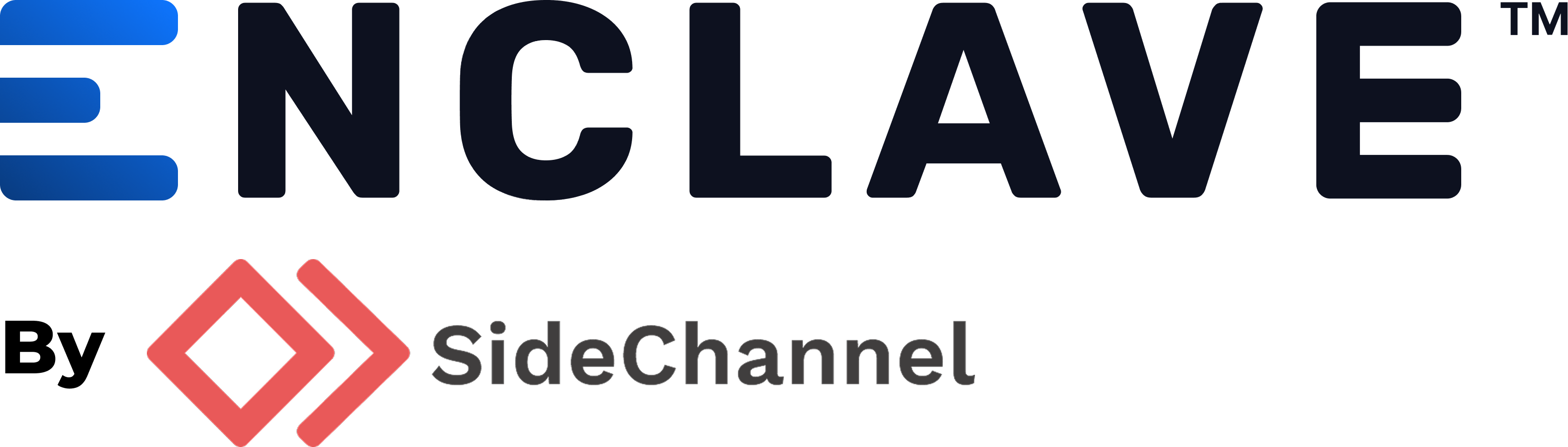Appearance
Configuration
Your gateways are preconfigured to authenticate with your tenant. By default, their DHCP client is enabled and will attempt to obtain an IP address from your network. If you need to configure a static IP address, you can do so by following the steps below.
- Power up the gateway.
- Connect a computer (laptop or desktop) to the gateway on the LAN port.
- Make sure nothing is plugged into the WAN port.
- When the gateway is in this state, it serves a DHCP server on the LAN port. Refresh your DHCP lease on your computer if necessary to obtain an IP address from the gateway.
- Open a web browser and navigate to
https://192.168.183.1to access the gateway's web interface. - Log in with your organization specific default password (This password is unique to each organization and can be changed). You can get this from your Settings > Organization page.
- Follow the steps in the web interface to configure the gateway as needed.
- Once finished, reinstall the gateway in your network.
Necessary endpoints
If you employ a firewall, ensure that these endpoints are whitelisted. All connections originate with an outbound request, so if a stateful firewall is utilized, only outbound rules are necessary. The following table lists the necessary endpoints for a gateway to function properly:
| Address | Protocol | Port | Description |
|---|---|---|---|
| 44.217.161.254 | UDP | 1025 | Enclave gateway management |
| 168.220.81.59 | TCP | 1883 | Enclave MQTT broker |
In addition to these static endpoints, the gateway will need outbound access to the following URLs as these do not have static IP addresses and may change over time (:443 outbound):
Lastly, your gateway will require access to any beacons that are deployed in your organization. Reference the relevant addresses in the Enclave management console (EMC).